Interface of LeoFetch
LeoFetch - the software application with an intuitive user-friendly
interface and easy to learn without reading any manuals. Nevertheless the
brief educational efforts to study the major features and ideology of LeoFetch
could be helpful.
Internet fetching.
The setting of the automatic Internet browsing options can be achieved using a
dialog box "Fetch Internet". Results of the search are presenting
in the tree control results control located at the main window.
After clicking on the button "Run" the search of the Internet will
begin with reading of initial web-page address that user have
to print (paste) in the "WEB URL" edit control.
During the reading there are possibilities for the application
to perform additional options:
- to find web-links;
- to find e-mails;
- to find key-words and extract the string containing these key-words bordered with 50 characters in front and in the back of it;
-
to download pages as the files in folder on the local machine.
User has to choose a folder to download in the moment when the
check box "Download to:" is checked.
Volume of download files could be limited.
The found web links could be used as initial addresses for new reading
and searching new links. In the edit box "Browsing chain width:"
user can set the limit the depth of these iterations. For value
"0" - only initial file will be read. For "1" - initial file and links that
it contains. For "2" - plus all links that contains files found
for case "1" and etc.
The program has an option to filter files that are not belong
to the root site of the initial web-page (default option). The
time of browsing could be very long if it will be not limited
with "Root site" option or with small number of links chains
(in same cases even "2" could give a numerous amount of links. To prevent losing
all collected data in case of malfunction of the system the program
will periodically (10 minute interval) perform automatic saving
of collected data in the "autosave_lf.lgs" file.
The program will not repeatedly read the same Internet. It will
instead set a message "This link is was read before" on the corresponding
web-link on the result tree control.
Local fetching.
LeoFetch software application can perform searching of web-links,
e-mails and key words in one local file or in files of one local
folder. It could be helpful for example in the situation when user
will download large number of files and want to perform much
faster search on the local computer for different combinations of key words:
Go to Menu/Fetch/Local machine. In appeared dialog box choose
button "Browse" you will be forced to choose one file or one folder to perform
search operations. Once done different combinations of searching
could be performed for chosen file or files in the selected folder.
Tools.
There are also several helpful tolls that are incorporated
into the application:
- auto updating of the same page.
- to download of one file from Internet;
- to download a list of pages from the Internet taken their URL addresses stored the text file in format - one url-link address per the line.
-
The right-button of the mouse click on the selected item of result
control will evoke a pop-up menu that permit to:
-
Download page (if it´s a link).
- Open page with your default browser (the same effect will be after double click with left-button of mouse).
-
Edit only permits you to copy of the text of item in a
clipboard as a string.
- Set link as initial WEB URL- to begin web fetch from this address.
- Delete the item with all its child items.
-
Download page (if it´s a link).
Saving results.
The found
results appear at first at the tree result control.
There are several possibilities to save found links and e-mails
for later usage:
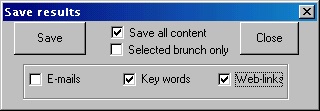
- Save all information from the result tree control in one text file with a maximum as possible keeping the tree structure.
- Saving only selected elements: links, e-mails, strings with key words as it shown in "Save results" dialog box. User also can save results related only to selected item on the result tree control.