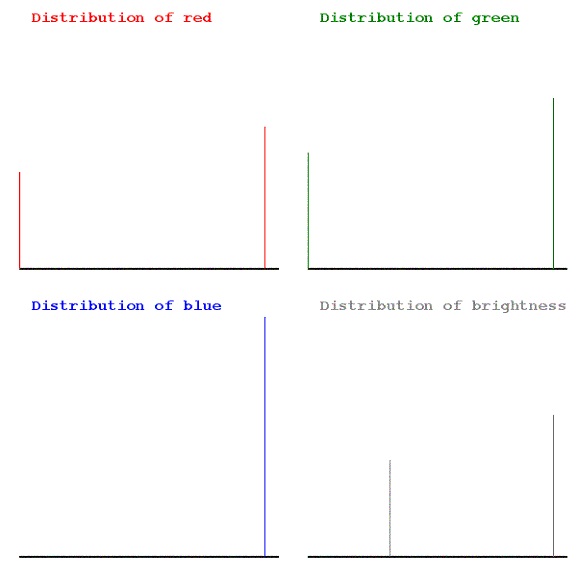Common image operations in LeoPicture.
Common operations:
LeoPicture software application permits to perform following common
operations with the selected area(s) of the digital photo image ( or whole
image as specific case):
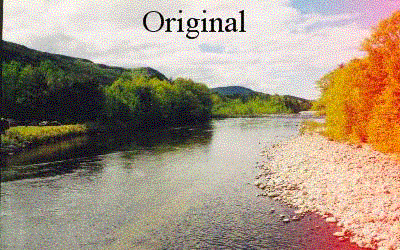
Brightness
Changing position of the "Brightness" TrackBar from central (neutral)
user can make image lighter or darker with maximum possible preserving colors.
Contrast
Changing position of the "Contrast" TrackBar from central (neutral)
user can increase ratio between lightest and darkest parts of
digital photo image.
Saturation
Changing position of the "Saturation" TrackBar from central (neutral)
user can make digital photo picture more or less colorful.
Sharpness
Changing position of the "Sharpness" TrackBar from central (neutral)
user can make borders between elements of image sharper or smoother.
Filters:
Light - set all lightest points (lighter than given
by user level) to white.
Dark - set all darkest points to black.
Noise - eliminate spikes of colors in image.
Scale
Changing position of the "Scale" TrackBar from leftmost user
can increase initial unit size of picture up from one pixel.
By itself the effect of scaling can by used for censoring part
of digital photo image.
The combination of any of the aforementioned elements can be
performed simultaneously. The user has to accept all the changes
before they take affect.
Standard operations:
Fix red eyes:
Flash cameras sometimes creates unwelcome effects of eliminating retina and
blood red color appearance of eyes. There is no universal algorithm to
remove redness maintaining in the same time a harmony of the whole
portrait. It´s more about art than science. The algorithm implemented
in LeoPicture software application is quite competitive to say the least.
Sequence of operations is: 1) Select all red eyes on the picture
with small ellipses. 2) Go to Menu/Tools/Remove red eyes.
3) Accept changes if like them.
If the changes are not good try working with color options of
LeoPicture software application.
Options such as "pull" can remove the red color, "Color" or "fill"
can replace with desired color.
Document
try this algorithm is you want to enhance a document with text
and line style charts.
Landscape
this algorithm will modify a picture in a way to maximize the
saturation of image.
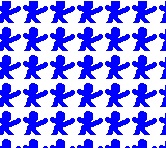 Image size:
width = 166, height = 148 pixels Average color (RGB [0 -255]):
Image size:
width = 166, height = 148 pixels Average color (RGB [0 -255]):